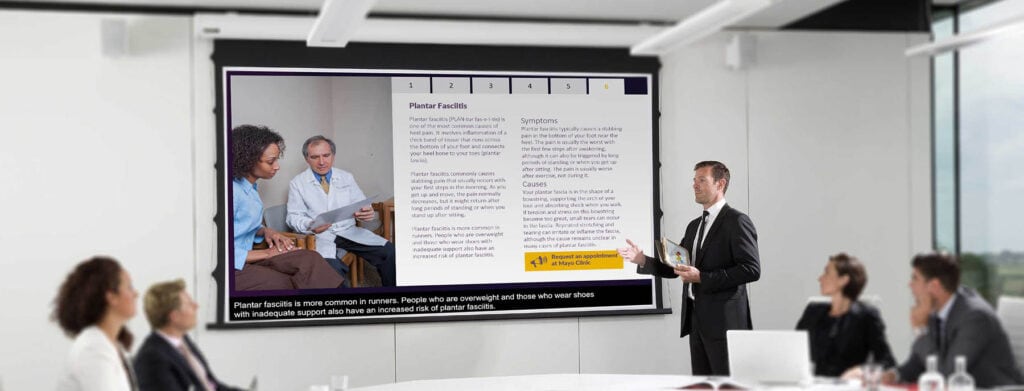
When giving a presentation, class, or talk, one of the goals should be conveying a memorable and interesting message to as much of your audience as possible.
How well do you know your audience? How many are blind, color blind, or hard of hearing? Who will be using screen readers or captioning devices? It is estimated that up to 4% of the population¹ relies on some form of assistive technology. In the United States alone that equals 12.5 million people.¹ Yet, people with visual, hearing, motor, and cognitive disabilities may find it challenging to fully understand your presentation.
Accessible presentations exposes your content to everyone including the segment of the population who use assistive technology.
Creating accessible presentations can be super simple as long as you keep these few tips in mind.
- Include alternative text with all visuals: Pictures, SmartArt graphics, etc.
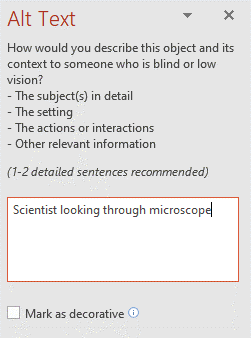
Alt text description
- Use the accessibility checker, a built-in Powerpoint feature that can be used to verify that the presentation is accessible to people with disabilities
- Use the template’s built-in slide designs for all new slides
- Hyperlink text should provide a clear description of the link destination, rather than providing either the URL or simply words such as, ‘Click Here’. Long URLs may not make sense to screen reader users or others.
- Use good font contrast for text and background colors
- Ensure that color is not the only way of conveying information (such as the color green as a way to convey ‘Go’). Color coding cannot be understood by people who are blind or colorblind
- Give every slide a unique title
- Create simple table structures and specify column header information
- Create text with a font size of 18pts or larger
- Embedded videos should have captions enabled
- Embedded audio, should include a transcript
Sources and Resources:
¹Department of Rehabilitation, November 2014, accessed June 15, 2021, www.dor.ca.gov.




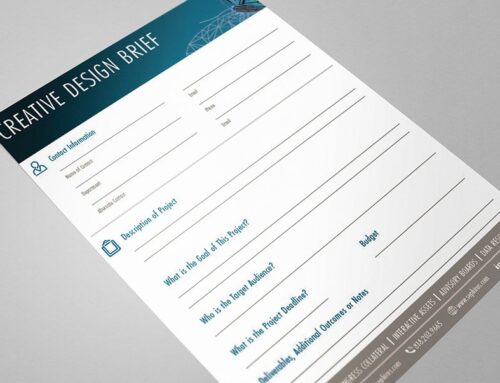
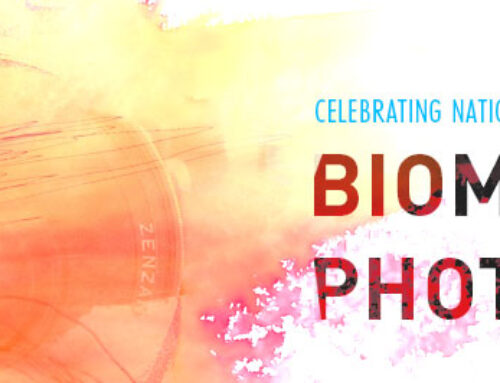
Leave A Comment